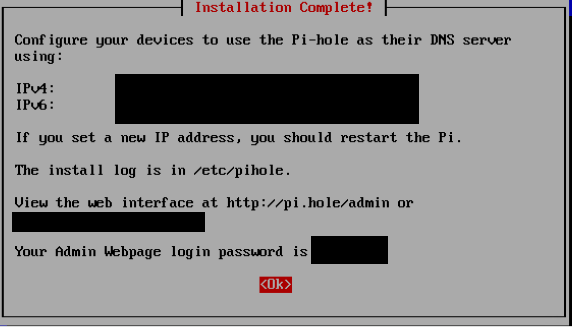For my home network project, I wanted to set up a security device to block advertisements and control which website to access and block. After hours of researching, I came across Pi-hole, which is free, light weight application that achieves my goals.
I currently have old version of Raspberry pi (model B) with old Raspbian OS installed. Due to outdated packages and updates, I upgraded the OS to the latest version and connected the PI to the network to install updates. Once the PI is fully patched and upgraded, I was ready to install Pi-Hole.
Installing and Configuring Pi-Hole
I launched the terminal and ran the following command to install Pi-hole (run each command individually)
git clone --depth 1 https://github.com/pi-hole/pi-hole.git Pi-hole cd "Pi-hole/automated install/" sudo bash basic-install.sh
During the installation, you will see series of blue screen popups to configure Pi-hole. The first popup is setting up static ip address. I have set up static address of my choice.
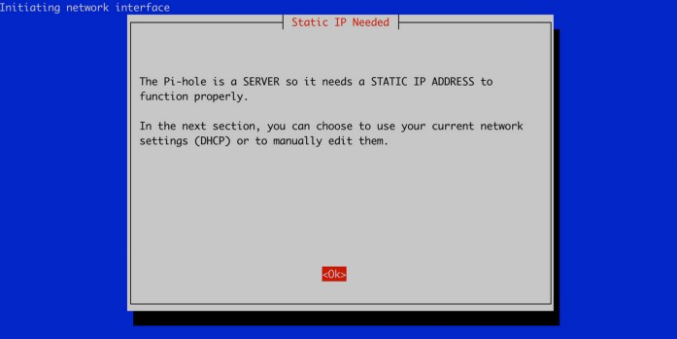
Second popup box prompts you to choose a DNS server to allow pi-hole to resolve DNS domain names. I selected Cloudflare as it’s more secured than Google DNS.
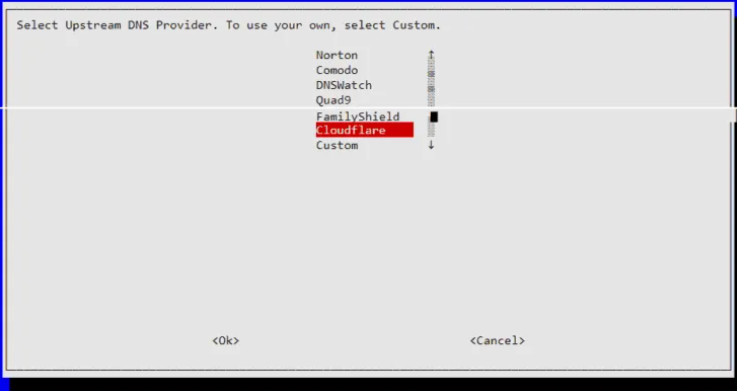
A third popup appears asking you to select third party ad servers domain to block ads. If the list are unchecked, Pi-hole will not block any ads as ads mainly comes from below list:
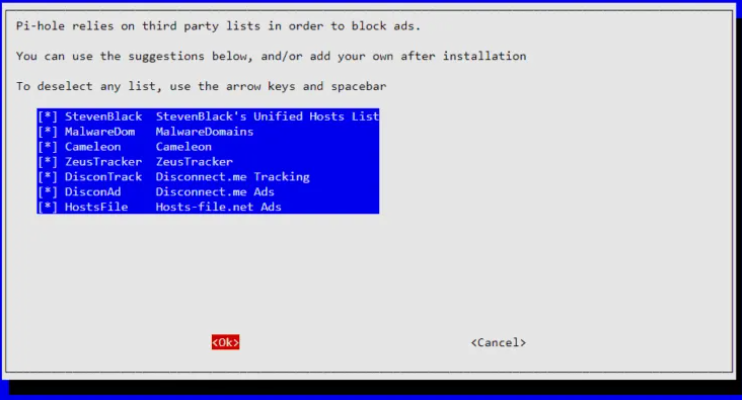
With the protocol options, I kept the default options.
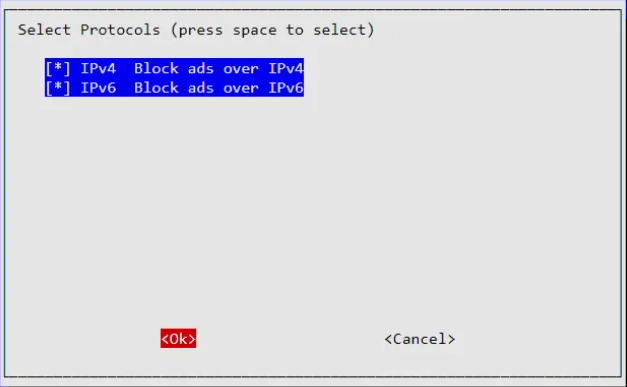
After pressing ok, you will see another box prompting you to confirm your IP address and your router’s IP address. I pressed yes as my IP address is perfect.
You will see a warning message below informing you that the router can send out same IP address to another device. I have pressed ok.
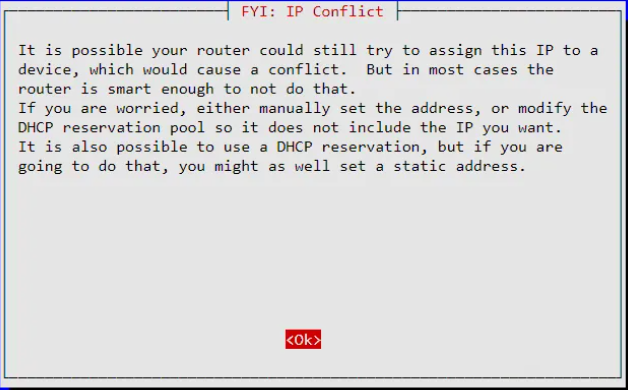
You will see another prompt asking to install the web admin interface. I have selected On as I want the web interface installed. This is selected by default
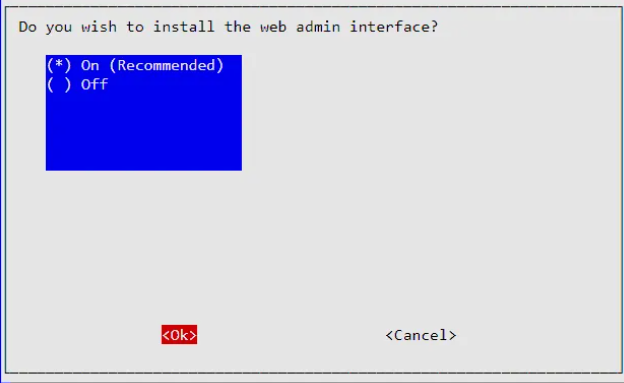
After pressing Ok, you will see another box asking to log queries. I selected yes because this generates a statics of ads blocked and shows very nice looking graph.
The last popup appears showing you your IP address and link to use to access pi-hole interface. As this is on the network, you can access the web interface from your personal laptop. This popup box will also display your password to log in.